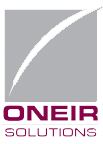There are two ways to export data from your company. You can export a report, or the raw data file.
To export any report:
1. Print the report you wish to export to screen. (When prompted to ready printer and press press F9 and then the letter O)
2. Once the report is on screen, press for options.
3. Choose ‘Save reporting ASCII format’
4. You will have three options: 1) Save to a folder on the Linux server, 2) Save to a mounted Windows folder and 3) Save to a folder on this computer. The option that requires no additional set up or additional Windows programs is option 3. The default location to save on the local drive is C:\export, this can be changed to any valid path, but for ease of use, add a folder named export on the Local Disk C of the computer you are working on. As for the file name, the default name is report.txt. If you are only planning on exporting one file this may be sufficient. The name can be changed to anything you wish, but please avoid symbols or spaces, only use Alphanumeric characters. Non-Alpha- Numeric characters can confuse both Linux and Windows, and interfere with the transfer and the ability to open it once in Windows.
5. If you wish to keep the format (i.e. page layout) of the report, do not comma delimit the file. If you do not want to keep the report format answer yes to comma delimited.
6. Exit the report to screen and as you leave the file will be saved.
To export any data file:
1. Log in using a level 9 password.
2. From the Oneir Solutions Master Menu press I for Initialization.
3. Select ‘systems diagnostics’.
4. Go to run File manager.
5. Enter the File name you wish to export.
6. Enter on record range ‘2. 2-N’.
7. Press space beside the fields you wish to export.
8. Press enter when you are finished selecting the fields, then choose Export.
9. You will have three options: 1) Save to a folder on the Linux server, 2) Save to a mounted Windows folder and 3) Save to a folder on this computer. The option that requires no additional set up or additional Windows programs is option 3. The default location to save on the local drive is C:\export, this can be changed to any valid path, but for ease of use, add a folder named export on the Local Disk C of the computer you are working on. As for the file name, the default name is the data file name with the exetension.txt. If you are only planning on exporting one file this may be sufficient. The name can be changed to anything you wish, but please avoid symbols or spaces, only use Alpha-numeric characters. Non-Alpha-Numeric characters can confuse both Linux and Windows, and interfere with the transfer and the ability to open it once in Windows. 10. You should have a choice to choose the type of delimiter. Tab delimited will normally make importing it to a spreadsheet much easier. If you do not have a choice in your version, say yes you to the comma delimiter.
10. Enter the record to start and stop with.
11. The file will then export.